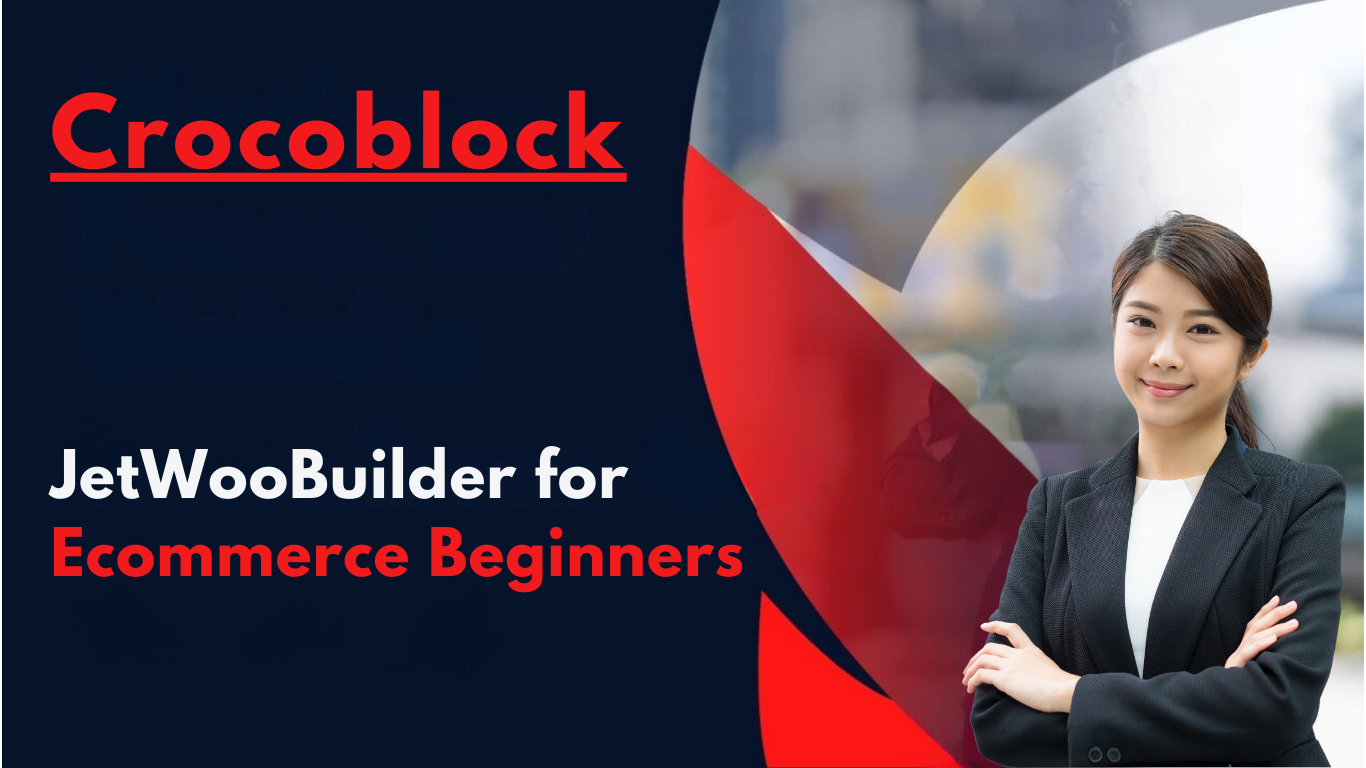In the world of e-commerce, a well-designed product page can be the difference between a casual browser and a passionate buyer. While WooCommerce provides a solid foundation for your online store, its default product pages often lack the customization and branding elements necessary to create a truly unique and engaging experience for your customers.
This is where JetWooBuilder comes into play, offering a powerful solution that combines the flexibility of Elementor with the functionality of WooCommerce. With JetWooBuilder, you can unleash your creativity and design product pages that not only look stunning but also seamlessly integrate your brand’s identity and messaging.
JetWooBuilder: Key Concepts
Before diving into the tutorial, let’s explore two crucial concepts that form the backbone of JetWooBuilder:
- Single Product Template: Think of this as the blueprint for all your product pages. The single product template serves as a framework that you can customize to your heart’s content, ensuring a consistent and cohesive experience across your entire product catalog.
- WooCommerce Widgets: These dynamic Elementor blocks are the building blocks that pull in and display various aspects of your product data, such as images, pricing information, descriptions, and the all-important “Add to Cart” button. By strategically placing and styling these widgets, you can create visually stunning and user-friendly product pages.
Step-by-Step Tutorial:
Building a Custom Product Page Now that you understand the key concepts, let’s dive into a step-by-step tutorial on how to create a custom product page using JetWooBuilder.
- In your WordPress admin area, navigate to JetWooBuilder > Templates and click “Add New Template.”
- Select the “Single Product” template type, as we’ll be customizing the layout for individual product pages.
- Once you’ve created the new single product template, you’ll be greeted by Elementor’s familiar drag-and-drop interface.
Structuring the Layout:
4. Start by adding a section and creating a multi-column layout to separate your product’s core information (title, price, short description) from additional content areas like image galleries and tabs. 5. In one column, add the WooCommerce “Product Title” and “Product Price” widgets to display these key elements prominently. 6. Below these, insert the “Product Short Description” widget to provide a concise overview of your product. 7. In the adjacent column, add the “Product Images” widget to showcase your product’s visuals.
Adding Extra Tabs and Information:
8. To enhance your product page’s depth, consider adding extra tabs using the “Product Data Tabs” widget. This allows you to create custom tabs for things like reviews, specifications, or any other relevant details you’d like to include. 9. For the “Reviews” tab, simply drag and drop the “Product Reviews” widget into the corresponding tab section. 10. To create a “Specifications” tab, add a new tab and then insert an Elementor text editor or custom field widgets to display your product’s specifications in a visually appealing manner.
Before and After Comparison:
[Include a before/after visual comparing a default WooCommerce product page to one customized with JetWooBuilder]
As you can see, the customized product page created with JetWooBuilder provides a more visually appealing and organized experience for potential customers. By strategically structuring the layout and incorporating dynamic WooCommerce widgets, you’ve transformed a generic product page into a branded, informative, and engaging destination for your visitors.
Additional Features of JetWooBuilder (Briefly mentioned):
While the tutorial focused on customizing single product pages, JetWooBuilder offers a range of additional features to enhance your WooCommerce store:
- Shop Page Customization: Design unique layouts for your main shop page, including product grids, filters, and category displays.
- Archive Page Templates: Create tailored templates for product category and tag archive pages, ensuring a consistent and branded experience throughout your store.
- Cart and Checkout Styling: If you have the JetWooBuilder Pro version, you can even customize the look and feel of your cart and checkout pages, providing a cohesive experience from start to finish.
Conclusion:
JetWooBuilder empowers beginners to elevate their WooCommerce stores and create truly unique and engaging product pages without the need for extensive coding or design expertise. By leveraging the power of Elementor and the dynamic functionality of WooCommerce widgets, you can craft visually stunning and informative product displays that resonate with your brand’s identity and messaging.
Whether you’re a small business owner, an entrepreneur, or simply someone passionate about e-commerce, JetWooBuilder provides the tools you need to stand out in a crowded online marketplace. So, dive in, experiment with the various widgets and templates, and unleash your creativity to build a WooCommerce store that not only looks fantastic but also delivers an exceptional shopping experience for your customers.